Sign installation
- J.R. Ramos

- Feb 10
- 2 min read
Below is a step-by-step guide on how to order your sign installation with Oakley Sign Installers:
Step 1: Choose Your Signage
Generic Signs: Oakley Sign Installers maintains a stock of generic Kale Realty signs.
Custom Signs: For a personalized look, we encourage you to order custom signage from Lowen.
Tip: Once you receive your custom signage from Lowen, have it sent directly to Oakley so they can add it to their inventory.
Step 2: Request Your Installation via the Website
Visit the Website:Go to https://oakleysigninstallation.com/.
Select the “Realtor Sign” Option:
On the homepage, click on the Realtor Sign button or link.
This will take you to the sign installation request page.
Fill Out the Request Form:
Provide all required details, including your contact information, sign type (generic or custom), and the installation location.
Double-check the details for accuracy before submitting your request.
Submit Your Request:
Once completed, submit the form.
Oakley Sign Installers will review your submission and contact you to confirm your installation schedule.
Step 3: Alternatively, Use the UpSignDown App
Download and Install the App:If you prefer using your mobile device, download the UpSignDown app from your app store.
Request Installation/Removal:
Open the app and log in with your credentials.
Follow the in-app instructions to request either the installation or removal of your sign.
Confirmation:You will receive a confirmation and further instructions via the app or through email.
Additional Tips
Double-Check Delivery:If you ordered custom signage from Lowen, ensure it’s sent directly to Oakley Sign Installers for inventory before requesting installation.
Follow-Up:If you don’t receive a confirmation within the expected time, don’t hesitate to contact Oakley Sign Installers directly for assistance.
By following these steps, you’ll ensure a smooth process for ordering your sign installation. Enjoy your new signage and the enhanced visibility for your listings!



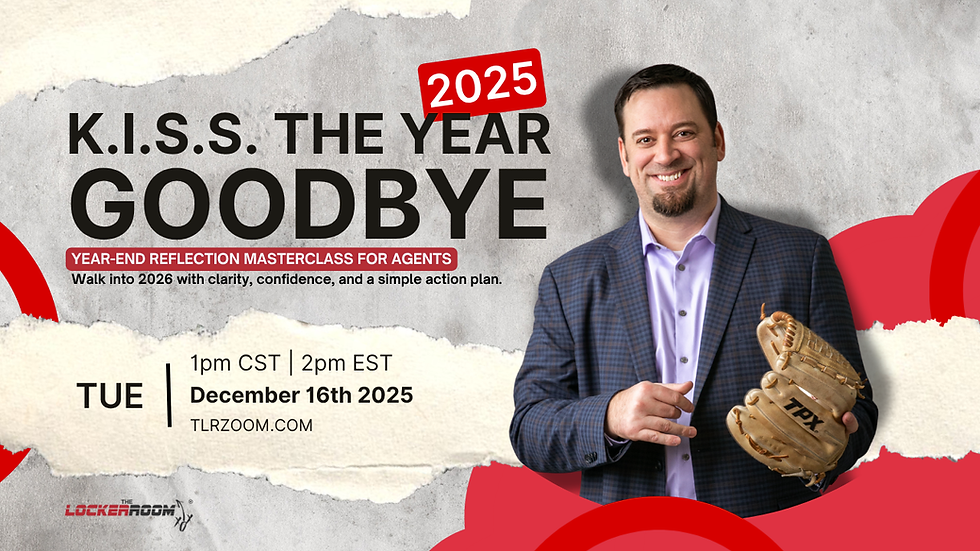
Comments